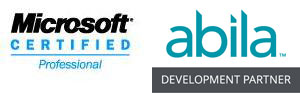It’s pretty frustrating to see the title bar in your application say “Not Responding,” or to see those words besides your application’s name in the Task Manager window, isn’t it? But do you really know what it means? Most folks do not and it has been very costly for them.
Windows keeps track, fairly often at least, of the status of the various applications it runs for you. It sends a status request message to its open applications and when they give a prompt response that all is OK, it keeps quiet and checks again a bit later. When you open Task Manager, you are forcing Windows to perform another status check again, right now.
Windows has lots of other important things to do, of course. And since it has to check the status of ALL your apps (particularly in the case of Task Manager usage), it can’t afford to wait forever for an answer from every app. So it has a built-in “time out” period for which it’s willing to wait for a response to its status request. If the program doesn’t comply within that period of time, Windows gives the dreaded “Not responding” message.
No Cause for Alarm
What may be surprising for you is that this should NOT necessarily be a cause for alarm. It doesn’t always mean that your application has “died.” In most cases, it’s just too BUSY doing what you want it to do to respond quickly enough to Windows’ request. This is particularly true of programs that interact with a database or perform other resource intensive tasks. While these activities are going on, the application is simply too busy to process all the messages coming to it from Windows, whether they be mouse movements, key strokes, or status requests. And if we’re patient and give it a little extra time, it usually “comes back to life” with no ill effects.
But when users believe that their application has quit working altogether, they sometimes take drastic measures and shut down the “dead” app when it’s in the middle of a critical database update step, often causing corruption. This is why so many MS Access database got corrupted in the late 90’s. Users saw the “not responding” message and said to themselves: “Yep, that flaky Access database is corrupted and caused the application to hang. I’ve read about this problem!” And they shut down a perfectly running application causing the database corruption they thought already existed!
Don’t let this happen to you or to other users at your organization. Get the word out!!
“Not responding” just means we need to exercise that wonderful virtue we’ve been trying so hard to enrich: patience!